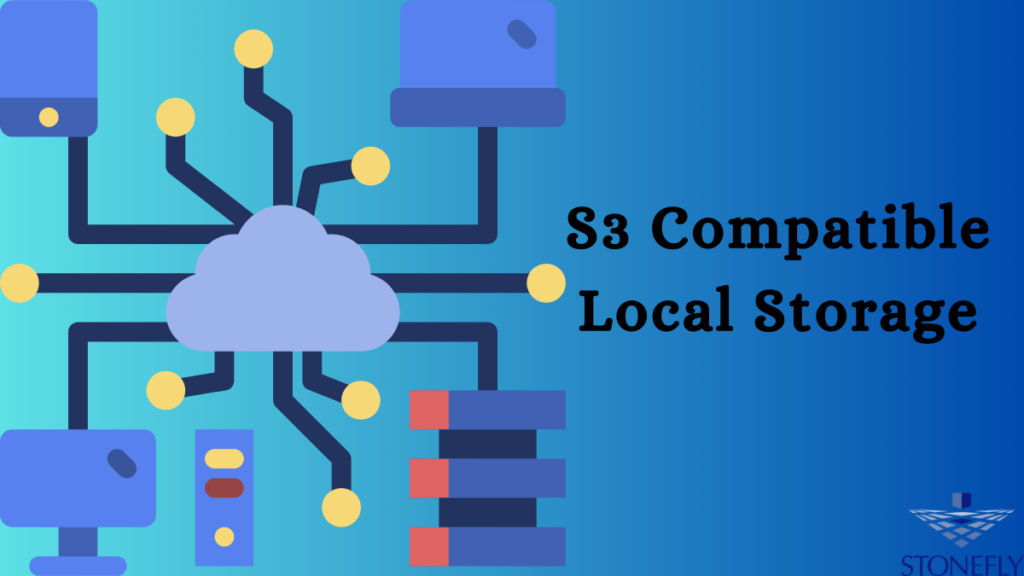Safe and Simple Backup & Disaster Recovery Using S3-Compatible Local Storage
Keeping your data safe is not just important—it’s necessary. Whether you’re running a small business or managing large systems, you need a plan to protect your files. That’s where backup and disaster recovery come in. They help you keep copies of your data, so you don’t lose anything when things go wrong.
This article will explain how to store your backups safely using S3-Compatible local storage. We’ll also go over versioning and lifecycle policies, so you know how to manage your backup data easily and keep storage costs down.
What Is Backup and Disaster Recovery?
Backup means saving copies of your files in case something happens to the original ones. Disaster recovery means getting those files back fast after a failure—like a computer crash, hardware problem, or cyberattack.
If you don’t have backups, losing important files can stop your business or personal projects. A strong backup plan helps you recover quickly and keep things running.
Why Choose S3-Compatible Local Storage?
S3-Compatible Local Storage gives you the benefits of cloud-style storage, but you keep everything on your own servers. It works just like regular cloud storage with tools that understand S3 APIs, but your data stays under your control.
Here’s why it’s a smart choice:
- Lower long-term cost: You avoid high recurring fees.
- Faster access: Data is closer to you, so it loads quicker.
- More control: You decide how backups are handled and secured.
- Easy integration: Many backup tools already support S3-compatible setups.
It acts like cloud storage but doesn’t rely on outside providers.
Versioning: Keep Every Change Safe
What is Versioning?
Versioning means keeping multiple copies of the same file. If someone overwrites or deletes a file by mistake, you can go back and get an older version.
For example, imagine a spreadsheet is changed, and someone deletes important data. With versioning, you can pull up an older version before the changes were made.
How Versioning Helps Backup Plans
- Accidental changes: If someone edits a file by mistake, you can restore the older version.
- Malware or ransomware: Attackers might encrypt files. With versioning, you can go back to a clean version.
- User error: People delete things by accident. Versioning gives a safety net.
When using S3-compatible local storage, versioning is easy to enable. Once turned on, your storage system will keep copies of every file change. You can set limits to save space.
Lifecycle Policies: Save Space and Money
What Are Lifecycle Policies?
Lifecycle policies tell your storage system what to do with old files. You can move, delete, or archive data based on rules you set.
Here’s how it works:
- Move to cheaper storage after 30 days
- Delete files that are over 180 days old
- Keep only the latest 3 versions of each file
Why Use Them?
Storage can fill up fast. Lifecycle policies help by cleaning up old or unused data. You still keep the backups you need, but you don’t waste space or money.
S3-compatible local storage supports lifecycle rules. You can create them based on:
- Time (days since last update)
- File size
- Number of versions
- Tags
It’s all automatic once you set the rules.
How to Build a Backup Plan with S3-Compatible Local Storage
Step 1: Choose the Right Backup Tool
Pick a backup tool that works with S3 APIs. Most modern tools do. Make sure it supports versioning and lifecycle policies.
Step 2: Set Up Your Local Storage
Use an S3-compatible system like StoneFly, MinIO, or Ceph. These let you host your own storage while using the S3 interface.
Step 3: Create Buckets for Your Backups
Buckets are like folders. Create separate buckets for each type of Data: databases, images, files, logs, etc. This keeps things clean and organized.
Step 4: Enable Versioning
Turn on versioning at the bucket level. This way, you save every change made to a file. You can go back to any older version anytime.
Step 5: Apply Lifecycle Policies
Set up rules to manage your backups. For example:
- Delete backups after 90 days
- Archive files older than 60 days
- Keep only the latest 5 versions
Step 6: Test Your Recovery Process
Don’t wait for a disaster. Test your recovery steps. Try restoring a deleted file or a whole backup. Make sure it works and is fast enough for your needs.
Benefits of Using S3-Compatible Local Storage for Backups
- More speed: Local access is faster than internet-based storage.
- Lower cost: No monthly storage bills from outside providers.
- Custom control: You create the rules and manage everything in-house.
- Better compliance: Some industries require on-site data storage.
- Easy scaling: You can grow your storage when needed.
It’s a simple way to build a strong backup and disaster recovery system.
Common Use Cases
Small Business File Backups
A small company can back up employee files, spreadsheets, and documents using S3-compatible local storage. If something goes wrong, they can restore files in minutes.
Database Snapshots
For companies that use databases, scheduled snapshots can be stored with versioning. If corruption happens, you can roll back to a working version fast.
Ransomware Protection
Even if ransomware locks your files, versioning lets you recover clean versions from before the attack. Lifecycle policies help manage those versions so storage doesn’t run out.
Conclusion
Backup and disaster recovery don’t have to be complicated. Using S3-compatible local storage with versioning and lifecycle policies gives you a smart, cost-effective way to protect your data. You stay in control, save money, and get peace of mind.
Don’t wait for a crash or attack to think about backups. Set up your system now and be ready.
FAQs
1. What is S3-compatible storage?
It’s a storage system that works with the same commands and tools as S3 APIs. You can use it locally or on your own servers instead of using outside providers.
2. Do I need special hardware for S3-compatible local storage?
No, you can use regular servers. Some solutions work on existing hardware or virtual machines.
3. How does versioning protect my files?
Versioning keeps older versions of files. If someone changes or deletes a file by mistake, you can restore an earlier version.
4. Are lifecycle policies hard to set up?
Not at all. Most S3-compatible systems let you create simple rules using a menu or settings file. Once set, they run automatically.
5. Can I use this for personal backups too?
Yes. It’s great for home offices, photos, videos, and other personal files. You get the same protection and control that businesses use.